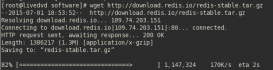Centos7與Centos6.x有了很大的不同。
為了給一臺服務(wù)器裝上遠(yuǎn)程桌面,走了不少彎路。寫這篇博文,純粹為了記錄,以后如果遇到相同問題,可以追溯。
1、假定你的系統(tǒng)沒有安裝vnc的任何軟件,那么,首先安裝vnc
yum -y install tigervnc-server tigervnc
2、Centos7之前的系統(tǒng),如果安裝vnc一般都需要配置
|
1
2
|
[root@localhost ~]# cat /etc/sysconfig/vncservers # THIS FILE HAS BEEN REPLACED BY /lib/systemd/system/[email protected] |
但是,如上所述,Centos7需要配置的文件在
|
1
2
|
[root@localhost ~]# ll /lib/systemd/system/[email protected]-rw-r--r--. 1 root root 1744 Jun 10 14:15 /lib/systemd/system/vncserver@.service |
3、文件內(nèi)有如下提示
|
1
2
3
4
5
6
|
# Quick HowTo:# 1. Copy this file to /etc/systemd/system/vncserver@:<display>.service# 2. Edit <USER> and vncserver parameters appropriately# ("runuser -l <USER> -c /usr/bin/vncserver %i -arg1 -arg2")# 3. Run `systemctl daemon-reload`# 4. Run `systemctl enable vncserver@:<display>.service |
4、復(fù)制一份文件,并改名為vncserver@:1.service
[root@localhost ~]# cp /lib/systemd/system/[email protected]/lib/systemd/system/vncserver@:1.service
5、將文件中的<User>用你當(dāng)前的用戶替換,將%i替換為1
|
1
2
3
4
5
6
7
8
9
10
11
12
|
[Unit]Description=Remote desktop service (VNC)After=syslog.target network.target[Service]Type=forking# Clean any existing files in /tmp/.X11-unix environmentExecStartPre=/bin/sh -c '/usr/bin/vncserver -kill :1 > /dev/null 2>&1 || :'ExecStart=/sbin/runuser -l root -c "/usr/bin/vncserver :1 -geometry 1280x720 -depth 24"PIDFile=/root/.vnc/%H%i.pidExecStop=/bin/sh -c '/usr/bin/vncserver -kill :1 > /dev/null 2>&1 || :'[Install]WantedBy=multi-user.target |
6、更新systemctl
systemctl daemon-reload
7、設(shè)置為自動啟動
systemctl enable vncserver@:1.service
8、啟動vnc服務(wù)
systemctl start vncserver@:1.service
9、在iptables中加入對應(yīng)的端口5901(注意,如果有其他用戶,那么也需要將端口加上。vnc的端口默認(rèn)是5900 + n)
|
1
2
3
4
5
6
7
8
9
10
11
12
13
14
15
16
|
[root@localhost system]# cat /etc/sysconfig/iptables# sample configuration for iptables service# you can edit this manually or use system-config-firewall# please do not ask us to add additional ports/services to this default configuration*filter:INPUT ACCEPT [0:0]:FORWARD ACCEPT [0:0]:OUTPUT ACCEPT [0:0]-A INPUT -m state --state RELATED,ESTABLISHED -j ACCEPT-A INPUT -p icmp -j ACCEPT-A INPUT -i lo -j ACCEPT-A INPUT -p tcp -m state --state NEW -m tcp --dport 22 -j ACCEPT-A INPUT -p tcp -m state --state NEW -m tcp --dport 5901 -j ACCEPT-A INPUT -j REJECT --reject-with icmp-host-prohibited-A FORWARD -j REJECT --reject-with icmp-host-prohibitedCOMMIT |
注意:
1、如果你不配置和啟用防火墻,此時用VNC Viewer連接的話,會報:"connect:Connection timed out(10060)"錯誤。
2、本文是以root用戶為例,如果其他用戶也需要登錄,那么,還需要將文件復(fù)制為
cp /lib/systemd/system/[email protected]/lib/systemd/system/vncserver@:2.service
同時,將文件內(nèi)的%i改為2,并建立對應(yīng)用戶的vncpasswd。
3、你可以通過UltraVNC,TigerVNC或者RealVNC Viewer進(jìn)行訪問,我在win7下使用這3中工具均能連接
感謝閱讀,希望能幫助到大家,謝謝大家對本站的支持!