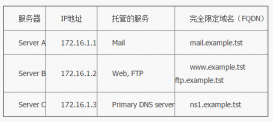一.查看新添加磁盤
1 2 3 4 5 6 7 8 9 10 11 12 13 14 15 16 17 18 19 20 21 22 23 | [root@localhost /]# fdisk -l 磁盤 /dev/sda:53.7 GB, 53687091200 字節,104857600 個扇區Units = 扇區 of 1 * 512 = 512 bytes扇區大小(邏輯/物理):512 字節 / 512 字節I/O 大小(最小/最佳):512 字節 / 512 字節磁盤標簽類型:dos磁盤標識符:0x0009f1d1 設備 Boot Start End Blocks Id System/dev/sda1 * 2048 1026047 512000 83 Linux/dev/sda2 1026048 5253119 2113536 82 Linux swap / Solaris/dev/sda3 5253120 104857599 49802240 83 Linux 磁盤 /dev/sdb:21.5 GB, 21474836480 字節,41943040 個扇區Units = 扇區 of 1 * 512 = 512 bytes扇區大小(邏輯/物理):512 字節 / 512 字節I/O 大小(最小/最佳):512 字節 / 512 字節磁盤標簽類型:dos磁盤標識符:0x12f9141b 設備 Boot Start End Blocks Id System/dev/sdb1 2048 10487807 5242880 83 Linux |
二.磁盤分區
1 2 3 4 5 6 7 8 9 10 11 12 13 14 15 16 17 18 19 20 21 22 23 24 25 26 27 | [root@localhost /]# fdisk /dev/sdb歡迎使用 fdisk (util-linux 2.23.2)。 更改將停留在內存中,直到您決定將更改寫入磁盤。使用寫入命令前請三思。 命令(輸入 m 獲取幫助):n (n為創建分區)Partition type: p primary (1 primary, 0 extended, 3 free) (p為主分區) e extended (e為擴展分區)Select (default p): p分區號 (2-4,默認 2):2起始 扇區 (10487808-41943039,默認為 10487808):將使用默認值 10487808Last 扇區, +扇區 or +size{K,M,G} (10487808-41943039,默認為 41943039):+5G (分區的大小)分區 2 已設置為 Linux 類型,大小設為 5 GiB 命令(輸入 m 獲取幫助):w (w保存設置)The partition table has been altered! Calling ioctl() to re-read partition table. WARNING: Re-reading the partition table failed with error 16: 設備或資源忙.The kernel still uses the old table. The new table will be used atthe next reboot or after you run partprobe(8) or kpartx(8)正在同步磁盤。 |
三.磁盤格式化
1 2 3 4 5 6 7 8 9 10 11 12 13 14 15 16 17 18 19 20 21 | [root@localhost /]# partprobe /dev/sdb2 (刷新分區表)[root@localhost /]# mke2fs /dev/sdb2mke2fs 1.42.9 (28-Dec-2013)文件系統標簽=OS type: Linux塊大小=4096 (log=2)分塊大小=4096 (log=2)Stride=0 blocks, Stripe width=0 blocks327680 inodes, 1310720 blocks65536 blocks (5.00%) reserved for the super user第一個數據塊=0Maximum filesystem blocks=134217728040 block groups32768 blocks per group, 32768 fragments per group8192 inodes per groupSuperblock backups stored on blocks: 32768, 98304, 163840, 229376, 294912, 819200, 884736 Allocating group tables: 完成 正在寫入inode表: 完成 Writing superblocks and filesystem accounting information: 完成 |
四.創建目錄并掛載分區
1 2 | [root@localhost /]# mkdir /soft[root@localhost /]# mount /dev/sdb2 /soft |
五.設置開機自掛載
1 2 | [root@localhost /]# vim /etc/fstab /dev/sdb2 /soft xfs defaults 0 0 |
六.查看掛載
1 2 3 4 5 6 7 8 9 10 | [root@localhost /]# df -hT文件系統 類型 容量 已用 可用 已用% 掛載點/dev/sda3 xfs 48G 3.7G 44G 8% /devtmpfs devtmpfs 906M 0 906M 0% /devtmpfs tmpfs 914M 80K 914M 1% /dev/shmtmpfs tmpfs 914M 8.9M 905M 1% /runtmpfs tmpfs 914M 0 914M 0% /sys/fs/cgroup/dev/sda1 xfs 497M 116M 382M 24% /boot/dev/sdb1 ext2 5.0G 11M 4.7G 1% /dvd/dev/sdb2 ext2 5.0G 10M 4.7G 1% /soft |
以上就是小編為大家帶來的Linux磁盤分區實戰案例(必看篇)全部內容了,希望大家多多支持服務器之家~